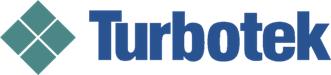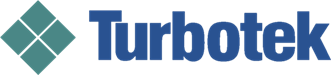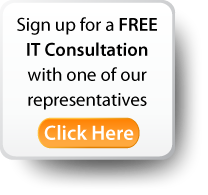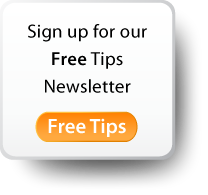A network printer not printing is a common, frustrating problem for small business owners. Due to the large variety of printers and operating systems out there, it is impossible to offer a comprehensive guide. That said, what follows are six tips to help you avoid problems and get back in action today:

When network printing works, it is wonderful. When it does not, it can be painful to diagnose. Drivers play a big role in making network printing difficult. Generally, when a printer is offered on a network, it is shared from a specific server. These servers offer connectivity to the printer as well as drivers to install the printer on the local user's PC.
Here is where things get tricky...there are many types of drivers (PCL5, PCL6, PostScript, Universal, etc.). Each of those drivers are offered for specific operating systems (Windows 98, 2003, XP, 7, etc.) To make matters worse, we now have two versions of many of the operating systems (32 bit and 64 bit). Not to mention, drivers, like all software, have revisions - many versions of the same type of driver released over time with fixes and feature changes. All of these variables make it easy to get the wrong driver or a driver that may conflict with another piece of software on a given user's PC.
Here are six ways to win the network printer game:
- Test your drivers. When installing a new printer on the network, take some time or have your small business IT managed services provider test out the different flavors of drivers available in a controlled environment. It will be much easier to resolve once rather than have to troubleshoot an incompatible version in production.
- Offer lots of driver options. Make it easy for users to find one that will suit them in case they are having issues with another driver. In some cases, users will be able to resolve there own problems.
- Printer naming. Name your shared printers so it is obvious what driver they are offering (e.g. LaserJet 2030-Finance-PCL5). A standard printer naming convention will also make it much easier to physically find printers.
- Research. Before you buy a printer, investigate its driver support. Make sure you know about any conflicts others are seeing with that printer/driver and any software that you may be using.
- Restart the queue. If you have a printer in production that has the right drivers and is still experiencing problems, an easy way to resolve some issues is to clear the print queue and restart the spooler. Sometimes, corrupt files can block the queue.
- Restart the printer. When in doubt, reboot. Often, a network printer problem may be traced to a lost IP address. This could be due to a power glitch causing the printer to lose its network settings. Restarting the printer may restore this.
What network printer problems have you encountered?
Key Takeaways:
- The diversity of drivers, operating systems and versions make troubleshooting problematic
- Offering and testing various driver options is a good way to help users self-serve
- Proper printer research and naming will prevent a lot of problems when in production
- When in doubt, restart the printer queue or the printer itself